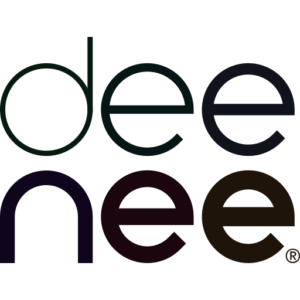React Native is a powerful framework that allows developers to build native mobile apps using JavaScript. It combines the best of both worlds – the performance and user experience of native apps, and the ease of development and code reusability of web apps. With React Native, you can write code once and deploy it on both iOS and Android platforms, saving time and effort.
When it comes to OCR app development, React Native offers several advantages. Firstly, it provides access to a rich ecosystem of open-source libraries and community-driven modules specifically designed for image processing and text recognition. This means that you don’t have to reinvent the wheel when it comes to OCR functionality – you can simply leverage existing libraries and focus on building the core features of your app.
Another benefit of using React Native for OCR app development is the ability to create a consistent user experience across different platforms. React Native allows you to write platform-specific code, ensuring that your app looks and feels native on both iOS and Android devices. This is especially important for OCR apps, as users expect a seamless and intuitive experience when capturing and extracting text from images or documents.
In addition, React Native offers hot-reloading, which allows you to see the changes in your app in real-time, without having to rebuild or restart the app. This can greatly improve your development workflow and speed up the iteration process, enabling you to quickly iterate and refine your OCR app.
Key features and capabilities of OCR apps built with React Native
OCR apps built with React Native can offer a wide range of features and capabilities, depending on the specific requirements of your application. Here are some key features that you can incorporate into your OCR app:
Image preprocessing:
Before performing OCR, it is often necessary to preprocess the input image to enhance the quality and clarity of the text. This can involve tasks such as image resizing, noise reduction, contrast adjustment, and edge detection. React Native provides a variety of image processing libraries, such as OpenCV and Jimp, that can be used to implement these preprocessing tasks.
Text recognition:
The core functionality of an OCR app is the ability to accurately recognize and extract text from images or documents. React Native offers several OCR libraries, such as Tesseract.js and React Native Vision, that can be used to perform text recognition. These libraries use advanced algorithms and machine learning techniques to analyze the input image and extract the text.
Accuracy optimization:
OCR accuracy can be affected by various factors, such as image quality, font variations, and noise. To improve the accuracy of your OCR app, you can implement techniques such as image enhancement, text segmentation, and language modeling. React Native provides tools and libraries for implementing these techniques, allowing you to optimize the accuracy of your OCR app.Data extraction and analysis:
Once the text has been extracted, you can further process and analyze the data to extract meaningful information. This can involve tasks such as entity recognition, sentiment analysis, and data classification. React Native offers libraries and tools for natural language processing and machine learning, such as Natural, that can be used to implement these data extraction and analysis tasks.
By incorporating these features into your OCR app, you can create a powerful and versatile tool that can automate data entry, digitize documents, and extract valuable insights from text.
Getting started with React Native OCR app development
To get started with React Native OCR app development, you will need to set up your development environment and install the necessary tools and dependencies. Here are the steps to get started:
Install Node.js:
React Native requires Node.js to run. You can download and install the latest version of Node.js from the official website.
Install React Native CLI:
React Native provides a command-line interface (CLI) for creating and managing React Native projects. You can install the CLI globally on your machine using npm, the package manager for Node.js, by running the command npm install -g react-native-cli.
Create a new React Native project:
Once the CLI is installed, you can create a new React Native project by running the command react-native init MyOCRApp. This will create a new directory called “MyOCRApp” with the basic structure and files of a React Native project.
Configure the development environment:
Depending on your target platform, you will need to set up the development environment for iOS and/or Android. React Native provides detailed documentation on how to set up the development environment for each platform, including installing Xcode for iOS development and setting up the Android SDK for Android development.
Test the setup:
To ensure that everything is set up correctly, you can run the project on a simulator or device. For iOS, you can run react-native run-ios in the project directory to launch the app in the iOS simulator. For Android, you can run react-native run-android to launch the app in the Android emulator.
By following these steps, you will have a basic React Native project set up and ready for OCR app development.
Implementing OCR functionality using open-source libraries in React Native
Once your React Native project is set up, you can start implementing OCR functionality using open-source libraries. React Native provides access to a wide range of libraries and modules for image processing and text recognition. Here are some popular libraries that you can use for OCR in React Native:
Tesseract.js:
Tesseract.js is a JavaScript library that provides OCR functionality using the Tesseract OCR engine. It supports multiple languages and provides accurate and reliable text recognition. You can install Tesseract.js in your React Native project by running the command npm install tesseract.js.
React Native Vision:
React Native Vision is a library that provides computer vision and image processing capabilities in React Native. It includes OCR functionality using the Google Cloud Vision API, which offers advanced text recognition and image analysis. You can install React Native Vision in your React Native project by running the command npm install react-native-vision.
OpenCV:
OpenCV is a popular open-source computer vision library that provides a wide range of image processing and analysis functions. React Native provides a module called react-native-opencv that allows you to use OpenCV in your React Native project. You can install react-native-opencv by following the installation instructions in the official documentation.
By using these libraries, you can easily integrate OCR functionality into your React Native app. Each library has its own set of features and capabilities, so you can choose the one that best suits your requirements.
Enhancing OCR accuracy and performance in React Native apps
OCR accuracy and performance are crucial factors in the success of your OCR app. To ensure high accuracy and fast performance, you can implement several techniques and best practices in your React Native app. Here are some tips for enhancing OCR accuracy and performance:
Image preprocessing:
As mentioned earlier, image preprocessing plays a vital role in OCR accuracy. By applying techniques such as noise reduction, contrast adjustment, and image enhancement, you can improve the quality of the input image and increase the accuracy of text recognition. React Native provides tools and libraries for implementing these preprocessing techniques, allowing you to optimize the input image before performing OCR.
Text segmentation:
Text segmentation is the process of dividing the input image into individual text regions. By segmenting the text, you can improve the accuracy of OCR by reducing the influence of neighboring characters and reducing the chances of misrecognition. React Native provides libraries and algorithms for implementing text segmentation, such as the Stroke Width Transform (SWT) algorithm.
Language modeling:
Language modeling involves using statistical techniques to improve OCR accuracy by considering the context and grammar of the text. By incorporating language models into your OCR app, you can improve the recognition accuracy for specific languages and improve the overall user experience. React Native provides libraries and tools for implementing language modeling, such as the Natural language processing library.
Hardware acceleration:
To improve the performance of your OCR app, you can leverage hardware acceleration techniques. React Native provides APIs for accessing hardware acceleration features, such as the GPU, which can significantly speed up image processing and text recognition tasks. By utilizing hardware acceleration, you can ensure fast and responsive OCR performance in your React Native app.
By implementing these techniques and best practices, you can enhance the accuracy and performance of your OCR app, providing a seamless and efficient user experience.
Integrating text recognition and data extraction in OCR apps
Text recognition is just the first step in the OCR process. To extract meaningful information from the recognized text, you can integrate text recognition with data extraction and analysis techniques. Here are some ways you can integrate text recognition and data extraction in your OCR app:
Entity recognition:
Entity recognition involves identifying and classifying named entities, such as names, dates, and locations, in the recognized text. By implementing entity recognition algorithms, you can automatically extract and categorize important information from the text. React Native provides libraries and tools for implementing entity recognition, such as the Natural language processing library.
Sentiment analysis:
Sentiment analysis involves analyzing the emotional tone and sentiment expressed in the recognized text. By implementing sentiment analysis algorithms, you can automatically classify the sentiment of the text as positive, negative, or neutral. This can be useful for analyzing customer feedback, social media posts, and other text-based data. React Native provides libraries and tools for implementing sentiment analysis, such as the Natural language processing library.
Data classification:
Data classification involves categorizing the recognized text into predefined categories or classes. By implementing data classification algorithms, you can automatically classify the text into categories such as invoices, receipts, emails, or legal documents. This can help in organizing and managing large volumes of text-based data. React Native provides libraries and tools for implementing data classification, such as the Natural language processing library.
By integrating text recognition with data extraction and analysis techniques, you can create a powerful OCR app that can automate data entry, extract valuable insights from text, and improve productivity.
Best practices for UI/UX design in OCR apps with React Native
UI/UX design plays a crucial role in the success of any mobile app, including OCR apps. Here are some best practices for UI/UX design in OCR apps with React Native:
Keep it simple and intuitive:
The user interface of your OCR app should be simple and intuitive, allowing users to easily capture images and extract text. Use clear and concise instructions to guide users through the OCR process, and provide feedback and validation to ensure accurate text recognition.
Provide visual feedback:
When users capture an image or perform OCR, provide visual feedback to indicate the progress and status of the process. This can include progress bars, loading animations, or success/error messages. Visual feedback helps users understand what is happening and reduces confusion or frustration.
Use native components:
React Native allows you to use native components and APIs to create a native look and feel. Use native components such as buttons, input fields, and navigation elements to ensure a consistent and familiar user experience across different platforms.
Optimize for different screen sizes:
Ensure that your OCR app is optimized for different screen sizes and orientations. Use responsive design techniques to adapt the layout and content of your app to different screen sizes, ensuring that all elements are visible and accessible.
Test and iterate:
UI/UX design is an iterative process. Test your app with real users and gather feedback to identify areas for improvement. Use this feedback to make iterative changes to your UI/UX design, ensuring that your OCR app meets the needs and expectations of your target users.
By following these best practices, you can create a user-friendly and visually appealing OCR app that provides a seamless and intuitive user experience.
Testing and debugging OCR apps in React Native
Testing and debugging are critical steps in the development process of any app, including OCR apps built with React Native. Here are some tips for testing and debugging OCR apps in React Native:
Unit testing:
Write unit tests to verify the functionality and behavior of individual components and modules in your OCR app. Use testing frameworks such as Jest and Enzyme to write and run unit tests. Unit tests help identify and fix bugs early in the development process, ensuring the stability and reliability of your OCR app.
Integration testing:
Perform integration testing to ensure that different components and modules of your OCR app work together correctly. Test the integration of OCR functionality with other features and functionalities of your app, such as data extraction, language modeling, and data classification. Integration testing helps identify and fix issues related to the interaction between different components of your OCR app.
User acceptance testing:
Test your OCR app with real users to gather feedback and validate its usability and effectiveness. Conduct usability tests to evaluate the user experience of your app and identify any usability issues or pain points. User acceptance testing helps ensure that your OCR app meets the needs and expectations of your target users.
Debugging:
When issues or bugs arise in your OCR app, use the debugging tools provided by React Native, such as the Chrome Developer Tools or React Native Debugger, to identify and fix the issues. Use breakpoints, console logs, and error messages to identify the root cause of the problem and make the necessary code changes.
By performing thorough testing and effective debugging, you can ensure the stability, reliability, and performance of your OCR app, providing a seamless and error-free user experience.